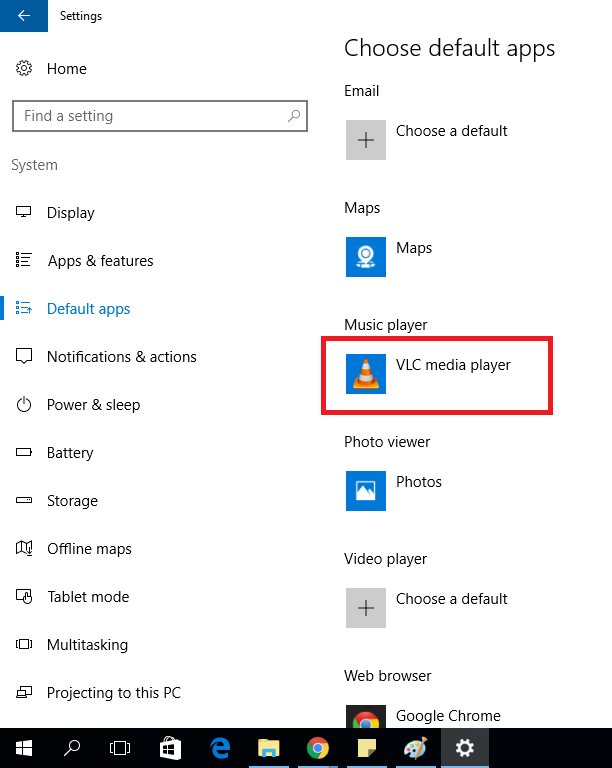Things are little different in Windows 10. Because Microsoft changes so many things which have different way in other version of windows. For example they disable show desktop icon in unregistered window etc.
In the same way they have change the default setting option of programs. Ease Class will tell you how to set default programs in Window 10.
Step 1
Go to Settings --> System from start button
Step 2
Select Default apps
Step 3
Click on the app which you want to change default, the option bar will open.
Like in below picture we click under Music Player on Groove Music
Step 4
Select your default program from the list
In below picture we select VLC as default music player. You can see VLC selected as a default music player.
Enjoy!