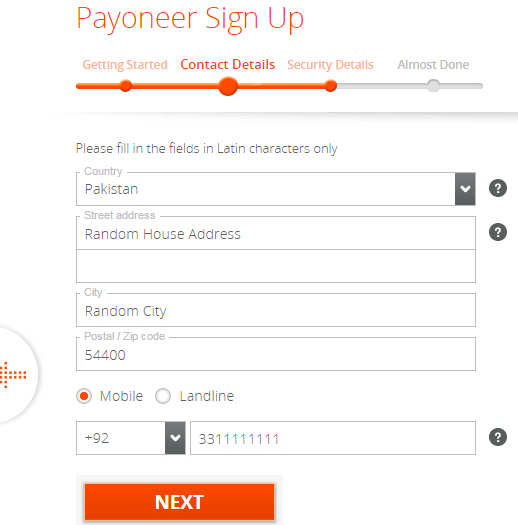We are on the way to create PayPal account for the countries where PayPal isn't offering their services. Payoneer make this pretty easy, its the best and safest way to create PayPal account.
Ease Class started the tutorials, by following them, you can create your PayPal account. We are on the 3rd step to "Get free US account" Now the step is to Link that bank account with your PayPal account.
Step 1
Login to Your Payoneer.
Step 2
Go to "Receive" --> "Global Payment Services"
Step 3
Select USD account from left side tab. You will see your bank account details there
Step 4
Now login into PayPal account.
Step 5
Click on "Link Bank or Card"
Step 6
Click on "Link Card or Bank" again
Step 7
Select "Link a bank account"
Step 8
Select "I have different bank"
Step 9
Step 10
Ease Class started the tutorials, by following them, you can create your PayPal account. We are on the 3rd step to "Get free US account" Now the step is to Link that bank account with your PayPal account.
Step 1
Login to Your Payoneer.
Step 2
Go to "Receive" --> "Global Payment Services"
Step 3
Select USD account from left side tab. You will see your bank account details there
Step 4
Now login into PayPal account.
Step 5
Click on "Link Bank or Card"
Step 6
Click on "Link Card or Bank" again
Step 7
Select "Link a bank account"
Step 8
Select "I have different bank"
Step 9
- Check the Checking
- Enter Your Routing Number and Account Number
- Click on Agree and Link
Step 10
- PayPal will debit 2 little amounts in your given Bank details
- You will get email notification with the credit and debit amount in your Payoneer account
- 1) Click Wallet at the top of the page.
- 2) Click the bank you want to confirm
- 3) Click on confirm bank
- Enter the exact amounts of the 2 deposits made to your account, then click Confirm
Enjoy now you can send PayPal amount to your bank account.